Tech
The Role of Macro Keys and Programmable Keys in a Mechanical Keyboard
Published
1 year agoon
By
rocklord
Mechanical keyboards are very famous among gamers, programmers, and other professionals who spend long hours typing on a keyboard. They are preferred over conventional keyboards due to their durability, responsiveness, and tactile feedback. One of the features that make a mechanical keyboard more attractive to users is the ability to program macro keys and programmable keys. These keys are designed to help users automate repetitive tasks, increase productivity, and customize their keyboard layout according to their specific needs.
Macro keys and programmable keys are extra keys that are added to mechanical keyboards, which can be programmed to perform a variety of tasks. These keys can be customized to perform a specific action or a series of actions, such as launching an application, opening a file, inserting a block of text, or executing a complex command. Macro keys and programmable keys work by using software or firmware to assign specific functions or macros to each key, allowing users to customize their keyboards according to their preferences.
Benefits of Macro Keys and Programmable Keys
Increased Efficiency
One of the main benefits of macro keys and programmable keys is that they help to increase efficiency. By assigning commonly used functions or commands to a single key, users can save time and effort, and reduce the likelihood of errors. This is especially useful for tasks that involve a series of repetitive actions, such as data entry, coding, or graphic design.
Productivity
Another benefit of macro keys and programmable keys is that they help to improve productivity. By automating repetitive tasks, users can focus on more important aspects of their work, such as brainstorming, problem-solving, or creative thinking. This can lead to higher-quality output and increased job satisfaction.
Convenience
Macro keys and programmable keys also offer convenience. By having all of the functions they need at their fingertips, users can avoid the hassle of switching between different applications, menus, or commands. This can help to streamline their workflow and make their work more enjoyable.
Automation of Repetitive Tasks
Macro keys and programmable keys can automate repetitive tasks, such as filling out forms, copying and pasting data, or resizing images. This can help to reduce the likelihood of errors and save time and effort.
Time-Saving
By automating repetitive tasks, macro keys and programmable keys can help users save time. This can be especially useful in time-sensitive situations, such as meeting deadlines, completing projects, or responding to urgent requests.
Customization
Finally, macro keys and programmable keys offer customization. Users can customize their keyboard layout according to their specific needs, preferences, and work style. This can help to improve their comfort, efficiency, and productivity.
Different Types of Macro Keys and Programmable Keys
Dedicated Macro Keys
Dedicated macro keys are extra keys that are added to a mechanical keyboard, specifically designed to be programmed with a specific function or macro. These keys are usually located on the side or top of the keyboard and can be customized to perform a variety of functions.
Function Keys
Function keys are a group of keys that are located at the top of a mechanical keyboard, typically labeled F1 to F12. These keys can be customized to perform a variety of functions, such as launching an application, opening a file, or executing a macro.
Media Keys
Media keys are designed to control multimedia functions such as volume control, media playback, and mute. These keys are useful when you’re listening to music or watching a movie on your computer. By assigning media keys to your frequently used media functions, you can save time and be more productive. With a mechanical keyboard that has media keys, you don’t need to pause or stop what you’re doing to change the volume or skip to the next song.
How to Program Macro Keys and Programmable Keys
Using Software or Firmware
The majority of mechanical keyboards come with software or firmware that allows you to program the macro keys and programmable keys. The software usually has an easy-to-use interface that lets you assign different functions to each key. Some software even lets you create custom macros, and set different keystroke combinations for a single key.
Creating Macros
Macros are a sequence of commands or actions that are recorded and can be replayed with a single keypress. Creating macros can be a bit challenging, but once you get the hang of it, you’ll be able to program your mechanical keyboard to work exactly the way you want it to. When creating macros, it’s essential to think about what you’re trying to achieve and what keys will be involved in the process.
Assigning Functions
Assigning functions to macro keys and programmable keys is straightforward. You can assign any function that you would typically perform with a keyboard shortcut or mouse click to a single key or combination of keys. For example, you can assign a macro key to launch a particular application or to open a frequently visited website.
Saving and Storing Settings
Once you’ve programmed your mechanical keyboard, it’s essential to save and store your settings. This way, you won’t have to reprogram your keyboard every time you switch to a different computer or need to reinstall your operating system. Most mechanical keyboards come with onboard memory that allows you to save your settings directly to the keyboard.
Examples of Macro Keys and Programmable Keys in Action
Gaming
In gaming, macro keys and programmable keys can make a significant difference in your gameplay. You can assign different in-game actions to each key, such as jumping, shooting, or reloading. This way, you can react quickly to different in-game situations and gain a competitive advantage over your opponents.
Productivity
In a work environment, macro keys and programmable keys can significantly improve productivity. You can assign frequently used shortcuts, such as copy, paste, and save, to different keys, saving you time and reducing the number of mouse clicks you need to perform.
Multimedia
With macro keys and programmable keys, you can control your multimedia applications easily. You can assign different media functions to each key, such as play, pause, skip forward, and skip backward. This way, you can control your media applications without having to switch windows or stop what you’re doing.
Tips for Using Macro Keys and Programmable Keys Effectively
Choosing the Right Key Layout
Choosing the right key layout is crucial when using macro keys and programmable keys. Make sure you select a layout that suits your needs and is comfortable to use. This way, you’ll be able to access your macro keys and programmable keys quickly and efficiently.
Grouping Similar Macros Together
Grouping similar macros together can help you remember what each key does. For example, you can group all your media functions together or all your productivity functions together. This way, you won’t have to remember what each key does, and you’ll be able to use your mechanical keyboard.
Testing Macros Before Use
Once you have programmed your macro keys and assigned your functions, it is essential to test them before use. This can help you identify any errors or bugs that may affect your performance. You can test your macros by pressing the assigned macro key or using the macro within an application. This will allow you to check if the macro performs as intended and make any necessary adjustments before using it in a real-world scenario.
Troubleshooting
Despite careful planning and testing, you may encounter issues with your macro keys and programmable keys. Some common issues include macros not executing properly or the keyboard software not recognizing the macro key presses. In such cases, you can refer to the keyboard’s manual or contact the manufacturer’s customer support for assistance.
Conclusion
Macro keys and programmable keys are valuable features in mechanical keyboards that can increase your efficiency, productivity, and convenience. They allow you to automate repetitive tasks, save time, and customize your keyboard to your specific needs. By choosing the right key layout, grouping similar macros together, testing macros before use, and troubleshooting any issues that arise, you can make the most of these powerful features.
If you’re looking for a mechanical keyboard with customizable macro keys and programmable keys, DUSTSILVER offers a range of options. Their D84 wireless mechanical keyboards and K84 wired mechanical keyboards come in a variety of colors and designs, including Blue Pink Milkshake, Purple Pink Lilac, Cyberpunk, and Robot Taisen. Whether you’re a gamer, a professional, or a multimedia enthusiast, these keyboards can help you unlock the full potential of your mechanical keyboard. So go ahead and experiment with macro keys and programmable keys, and don’t forget to share your experiences and tips with others in the same community!
You may like
Tech
jp4ever: Unveiling the Ultimate Digital Experience
Published
3 months agoon
January 16, 2024By
Nouman SEO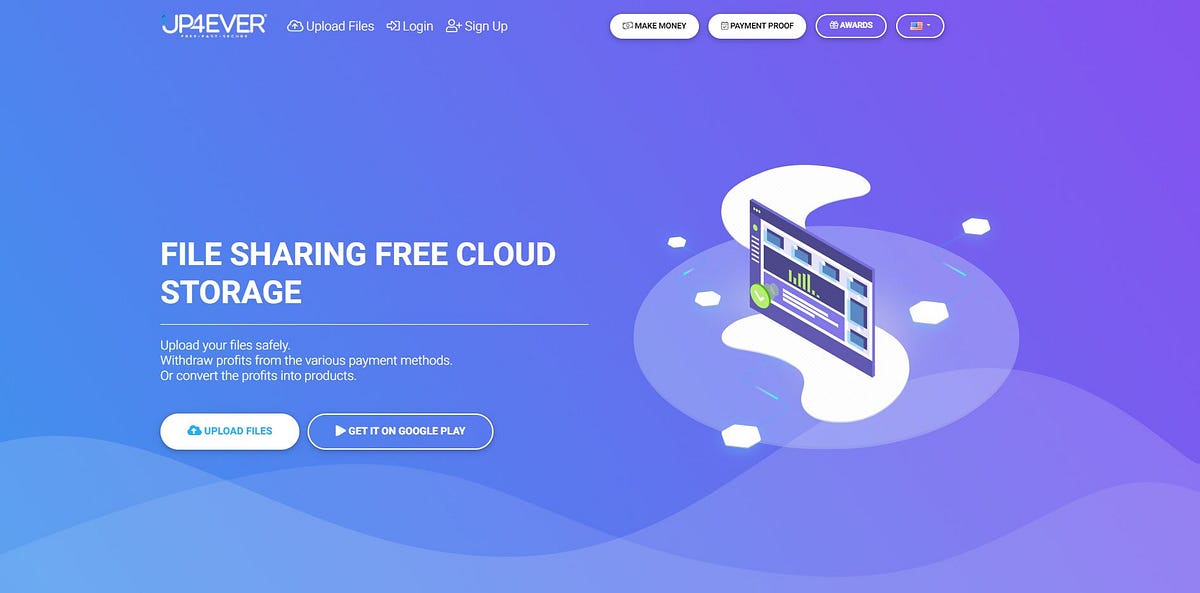
In the vast landscape of digital platforms, one name stands out – jp4ever. This article explores the depths of jp4ever, from its inception to its current standing as a trailblazer in the digital realm.
What is “jp4ever”?
2.1 Defining jp4ever
At its core, jp4ever is a multifaceted digital platform designed to revolutionize the way users engage with content. It goes beyond conventional boundaries, offering a unique blend of features that cater to diverse interests.
2.2 Origin of jp4ever
The roots of jp4ever trace back to a visionary team determined to create a space where users could seamlessly navigate the digital landscape. Its journey began with a passion for innovation and a commitment to providing an unparalleled user experience.
The Significance of jp4ever
3.1 Cultural Impact
In a world where digital experiences shape cultural norms, jp4ever has emerged as a cultural influencer. Its impact extends beyond the digital realm, leaving an indelible mark on the way people connect and share.
3.2 Community Engagement
Central to jp4ever’s success is its vibrant community. Users actively contribute, share, and engage, fostering a sense of belonging that transcends the virtual realm.
Exploring Features of jp4ever
4.1 User-Friendly Interface
One of jp4ever’s defining features is its user-friendly interface. Navigating through the platform is intuitive, ensuring users of all backgrounds can enjoy a seamless experience.
4.2 Unique Functionalities
jp4ever sets itself apart with innovative functionalities. From personalized content recommendations to interactive elements, it redefines the standard for digital platforms.
How jp4ever Enhances User Experience
5.1 Personalization Options
jp4ever understands the value of personalization. Users can tailor their experience, creating a space that aligns with their preferences and interests.
5.2 Seamless Navigation
Navigating through jp4ever is a breeze. With an emphasis on user experience, the platform ensures that every click is purposeful and leads to a fulfilling digital journey.
Benefits of Choosing jp4ever Over Alternatives
6.1 Competitive Advantage
Choosing jp4ever means embracing a competitive edge. Its features and community dynamics set it apart from alternatives, providing users with a unique and enriching experience.
6.2 Customer Reviews and Testimonials
Real user experiences speak volumes. Dive into jp4ever’s reviews and testimonials to understand the positive impact it has had on users worldwide.
jp4ever Updates and Innovations
7.1 Keeping Up with Trends
jp4ever stays ahead of the curve by constantly evolving with technological trends. Explore the platform’s commitment to staying relevant in an ever-changing digital landscape.
7.2 User Feedback Integration
User feedback is at the heart of jp4ever’s evolution. Discover how the platform listens to its community, implementing changes and updates based on valuable insights.
jp4ever Community: A Closer Look
8.1 Building Connections
Beyond digital interactions, jp4ever fosters genuine connections. Dive into the community aspect, where like-minded individuals come together to share passions and experiences.
8.2 User-Generated Content
jp4ever thrives on user-generated content. Uncover the power of user contributions, shaping the platform’s identity and fostering a collaborative digital space.
How to Get Started with jp4ever
9.1 Registration Process
Embark on your jp4ever journey with a straightforward registration process. This section guides you through the steps, ensuring a hassle-free onboarding experience.
9.2 Setting Up Your Profile
Personalize your jp4ever profile to make the most of the platform. Learn how to optimize your settings and preferences for a tailored digital adventure.
Common Myths About jp4ever
10.1 Debunking Misconceptions
Separate fact from fiction as we debunk common myths surrounding jp4ever. Clearing the air on misconceptions allows users to make informed decisions.
10.2 Addressing Concerns
Addressing user concerns head-on, this section provides transparent insights into potential reservations users may have about jp4ever.
Tips and Tricks for Maximizing jp4ever Experience
11.1 Hidden Features
Uncover the hidden gems within jp4ever. This section reveals tips and tricks that enhance your overall experience, ensuring you make the most of every feature.
11.2 Optimization Techniques
Optimize your jp4ever usage with practical techniques. From streamlining content discovery to maximizing interactivity, these tips elevate your digital journey.
jp4ever and Future Technological Trends
12.1 Integration with Emerging Technologies
Stay ahead of the curve with insights into jp4ever’s integration with emerging technologies. Explore how the platform embraces the future of digital experiences.
12.2 Sustainability Initiatives
Discover jp4ever’s commitment to sustainability. Learn about initiatives that contribute to a greener digital environment, aligning with global ecological goals.
User Success Stories with jp4ever
13.1 Real-Life Experiences
Real users share their jp4ever success stories. From personal growth to professional milestones, these narratives highlight the transformative power of the platform.
13.2 Achievements and Milestones
Celebrate the achievements and milestones of jp4ever users. These stories exemplify the platform’s positive impact on individuals’ lives.
Security Measures Implemented by jp4ever
14.1 Ensuring User Privacy
Privacy is a top priority for jp4ever. Delve into the security measures in place, assuring users that their data is handled with the utmost care.
14.2 Data Encryption Practices
Understanding the importance of data security, jp4ever employs robust encryption practices. This section provides insights into how the platform safeguards user information.
Conclusion
15.1 Recap of jp4ever’s Impact
As we conclude, let’s revisit the profound impact of jp4ever on the digital landscape. Its unique features, vibrant community, and commitment to innovation make it a standout choice for users seeking a dynamic digital experience.
15.2 Inviting Readers to Explore jp4ever
Ready to embark on your jp4ever journey? Join the community, explore the features, and redefine your digital experience with jp4ever.
Frequently Asked Questions (FAQs)
16.1 How secure is jp4ever?
jp4ever prioritizes user security, implementing robust measures to ensure data privacy and protection.
16.2 Can I customize my jp4ever experience?
Absolutely! jp4ever offers a range of personalization options, allowing users to tailor their digital journey according to their preferences.
16.3 Are there any subscription plans for jp4ever?
Explore jp4ever’s subscription plans for enhanced features and a premium digital experience.
16.4 What sets jp4ever apart from similar platforms?
jp4ever stands out with its unique features, vibrant community, and commitment to staying ahead of technological trends.
16.5 How frequently does jp4ever release updates?
Stay tuned for regular updates as jp4ever consistently evolves to offer the latest in digital experiences.
Tech
Navigating the World of Internet Chicks: A Comprehensive Exploration
Published
4 months agoon
December 30, 2023By
Nouman SEO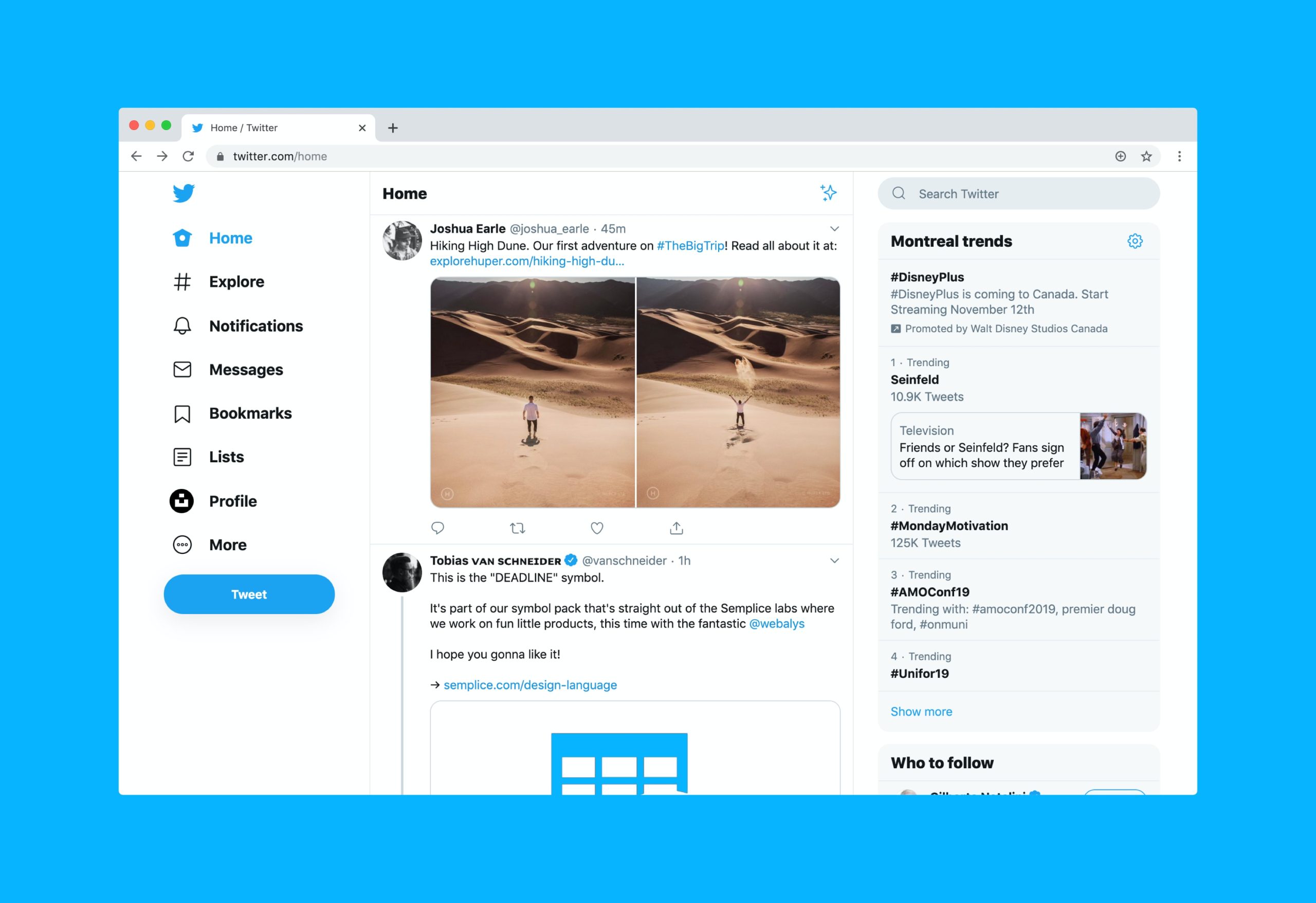
The internet has revolutionized the way we connect, communicate, and form relationships. In this digital age, one intriguing aspect of online interactions is the phenomenon of “Internet Chicks.” This term, coined to describe women who actively engage in various online platforms, encompasses a diverse array of personalities, interests, and backgrounds. In this article, we will delve into the multifaceted world of Internet Chicks, exploring their impact on social dynamics, the challenges they face, and the positive contributions they make to online communities.
The Evolution of Internet Chicks:
The term “Internet Chicks” has evolved over the years, reflecting the changing landscape of the online world. Initially, it was often used to describe women who engaged in chat rooms and forums during the early days of the internet. However, as technology advanced, so did the ways in which people connect online. Today, Internet Chicks can be found across a spectrum of platforms, from social media giants like Instagram and Twitter to niche communities on Discord and Reddit.
Navigating the Online Space:
Internet Chicks often face unique challenges in navigating the online space. The anonymity provided by the internet can be both a blessing and a curse. On one hand, it allows individuals to express themselves freely without the constraints of societal expectations. On the other hand, it opens the door to online harassment, trolling, and other negative behaviors.
Many Internet Chicks have developed coping mechanisms to deal with these challenges. Some choose to maintain a level of anonymity, using pseudonyms or avatars to protect their identity. Others, however, embrace transparency, using their real names and faces to build genuine connections with their audience. Striking a balance between authenticity and self-protection is a delicate task that Internet Chicks often master through experience and resilience.
Building Communities and Fostering Connection:
Despite the challenges, Internet Chicks play a crucial role in building and fostering online communities. Through their content creation, whether it be through blog posts, videos, or live streams, they contribute to the vibrant tapestry of the internet. These women often become influencers, shaping trends, and influencing discussions within their respective niches.
Moreover, Internet Chicks frequently use their platforms to advocate for important causes, ranging from social justice issues to mental health awareness. By leveraging their online presence, they bring attention to matters that might otherwise go unnoticed, using their influence for positive change.
The Power of Representation:
Representation matters, and Internet Chicks are contributing to a more diverse and inclusive online environment. Seeing women from different backgrounds, cultures, and perspectives actively participating in online spaces helps challenge stereotypes and break down barriers. As role models, Internet Chicks inspire others to find their voice and share their unique stories.
The Intersection of Creativity and Technology:
Many Internet Chicks are also at the forefront of the intersection between creativity and technology. From digital artists and graphic designers to musicians and writers, these women showcase their talents on a global stage. The internet provides a democratized platform for creative expression, allowing individuals to share their work with a wide audience without traditional gatekeepers.
Challenges and Controversies:
While the internet offers unprecedented opportunities for connection and creativity, it is not without its pitfalls. Internet Chicks often grapple with the pressures of maintaining a curated online persona, dealing with online toxicity, and managing the blurred lines between public and private life. The commodification of personal experiences and the constant scrutiny can take a toll on mental health.
Additionally, controversies surrounding issues such as doxxing, online bullying, and privacy breaches highlight the darker side of the internet. Striking a balance between sharing one’s life online and protecting personal boundaries is an ongoing challenge for Internet Chicks.
Conclusion:
Internet Chicks are a dynamic and influential force within the vast landscape of the internet. Their contributions to online communities, advocacy for important causes, and creative endeavors make them integral to the evolving digital culture. As we continue to navigate the complex dynamics of the online world, understanding and appreciating the diverse experiences of Internet Chicks is essential for fostering a more inclusive and positive digital space.
Tech
Unleash Your Inner Geek: A Dive into the World of Geekzilla Podcast
Published
6 months agoon
November 12, 2023By
rocklord
Discover the Best of Geek Culture with Geekzilla Podcast
Are you a true-blue geek at heart? Do you revel in the wonders of sci-fi, fantasy, comics, and everything related to geek culture? If so, you’re in for a treat! Geekzilla Podcast is your ultimate gateway to the captivating world of geekdom. In this article, we’ll explore the depths of this fantastic podcast, uncovering everything you need to know. From its inception to the top episodes, we’ve got you covered.
What is Geekzilla Podcast?

Geekzilla Podcast is an exciting audio adventure for geeks, by geeks. This podcast was created with a singular goal in mind: to provide a platform where geek culture enthusiasts can unite and celebrate all things they’re passionate about. From comics and video games to movies and TV shows, Geekzilla Podcast delves into it all.
Every episode is a treasure trove of geekery, with the hosts discussing the latest news, reviewing the hottest releases, and hosting captivating interviews with geekdom’s most influential figures. But it’s not just about what’s trending; Geekzilla-Podcast takes you on a journey through the history of geek culture, exploring the classics and the hidden gems.
The History of Geekzilla Podcast
Geekzilla Podcast was born from the minds of two passionate geeks, Sarah and Mark. Back in 2015, they decided to channel their love for all things geek into a podcast that would resonate with fellow enthusiasts. Over the years, their project has grown into a community of geeks, eagerly awaiting every new episode.
The Hosts Behind the Magic
Sarah and Mark, the dynamic duo behind Geekzilla Podcast, are genuine geeks at heart. Their chemistry and shared passion for geek culture shine through in every episode. Their witty banter and insightful discussions make for an engaging listening experience that keeps fans coming back for more.
Notable Guests and Interviews

One of the podcast’s strengths is its ability to attract influential figures from the world of geek culture. They’ve hosted notable authors, actors, directors, and game designers, offering listeners exclusive insights into their work and the industry.
Geekzilla’s Top Episodes
While every episode of Geekzilla Podcast is worth a listen, there are some that stand out from the crowd. Whether you’re a newcomer or a long-time fan, you won’t want to miss these top picks:
- “Marvel Universe: Then and Now”
- “The Legacy of Star Wars”
- “Interview with Neil Gaiman: Master of Fantasy”
Engaging with the Geek Community
Geekzilla Podcast is more than just a passive listening experience. It encourages listeners to engage and share their thoughts. Join the conversation on social media, attend live events, and participate in discussions with like-minded individuals who share your passion.
How to Tune In
Geekzilla Podcast is available on all major podcast platforms, so you can tune in wherever you like. Whether you prefer Spotify, Apple Podcasts, or Google Podcasts, you’ll find the geekiest content just a click away.
Future Plans and Surprises
What does the future hold for Geekzilla Podcast? Exciting things are in store. The hosts have hinted at new segments, exciting guests, and even live events. Stay tuned for all the surprises yet to come!
Geekzilla Merchandise
Show your love for the podcast with Geekzilla merchandise. From T-shirts and posters to mugs and collectibles, you can adorn your life with your favorite geek podcast.
Geekzilla Podcast – Your Ultimate Guide to the Geek Universe

Welcome to the world of Geekzilla, your one-stop destination for everything related to the geek culture. In this comprehensive guide, we will delve into the fascinating world of podcasts and explore the Geekzilla Podcast in great detail. Get ready to embark on an extraordinary journey that will not only introduce you to the realm of geekdom but also provide valuable insights into why Geekzilla-Podcast is a must-listen for every enthusiast.
What is Geekzilla Podcast?
Geekzilla Podcast is not just another podcast; it’s a treasure trove of knowledge, entertainment, and pure geeky delight. Created by a team of dedicated geeks who are passionate about their craft, this podcast covers a wide array of topics that cater to a diverse audience.
Unveiling the Content
One of the standout features of Geekzilla Podcast is its diverse range of content. Whether you’re a fan of comic books, video games, sci-fi, or any other geeky pursuit, there’s something for everyone. Here’s a glimpse of the topics covered:
1. Comic Book Mania
Dive into the colorful and exciting world of comic books. Explore the history, characters, and the latest updates from the comic book universe.
2. Video Game Adventures
Gamers, rejoice! Geekzilla Podcast discusses the hottest video games, offers tips and tricks, and even reviews the most anticipated releases.
3. Sci-Fi Spectacular
If you’re a sci-fi aficionado, you’ll love the in-depth discussions about your favorite sci-fi movies, TV series, and books.
4. Geek Culture Unveiled
Geekzilla Podcast doesn’t stop at comics and games; it explores every facet of geek culture, from conventions to collectibles.
5. Exclusive Interviews
The podcast features exclusive interviews with industry experts, creators, and celebrities from the geek world. You’ll get a chance to hear firsthand insights from your idols.
Why Choose Geekzilla Podcast?
With the abundance of podcasts available today, you might be wondering what sets Geekzilla Podcast apart. Let’s take a closer look at why it should be your go-to choice in the ever-expanding world of geeky podcasts.
1. In-Depth Knowledge

Geekzilla Podcast isn’t just about entertainment; it’s about learning and gaining a deeper understanding of the geek culture. The hosts are experts in their respective fields, ensuring that every episode is packed with valuable information.
2. Entertainment Galore
While the podcast is educational, it doesn’t compromise on entertainment. The hosts inject humor, enthusiasm, and a genuine passion for all things geeky, making each episode a delightful experience.
3. Interactive Community
Geekzilla Podcast has a thriving community of listeners who are just as passionate as the hosts. Joining this community means you can engage in discussions, share your thoughts, and be part of a like-minded group.
4. Regular Updates
The podcast releases episodes regularly, ensuring that you stay updated with the latest happenings in the geek world. Whether it’s a new comic book release or a highly anticipated video game, you’ll be the first to know.
How to Access Geekzilla Podcast

Getting access to the Geekzilla Podcast is incredibly easy. You can listen to the episodes on various platforms, including Spotify, Apple Podcasts, Google Podcasts, and many more. Simply search for “Geekzilla Podcast” and hit that subscribe button.
Final Thoughts
In conclusion, Geekzilla Podcast is your ultimate gateway to the world of geek culture. It offers a wealth of knowledge, entertainment, and a vibrant community that shares your passion. Whether you’re a seasoned geek or just dipping your toes into this fascinating world, Geekzilla Podcast has something for everyone. Give it a listen, and you’ll be hooked in no time.
So, don’t miss out on this incredible journey into the heart of geekdom. Subscribe to Geekzilla-Podcast today and unlock a world of endless possibilities!
Trending
-

 Celebrity1 year ago
Celebrity1 year agoDavid Bolno: A profile in philanthropy
-

 News2 years ago
News2 years ago8 Birthday Gift Ideas for Friends or Family Who ‘Have Everything
-

 Tech2 years ago
Tech2 years ago5 Common Acer Laptop Problems
-

 News2 years ago
News2 years agosit outlook
-

 News2 years ago
News2 years agoplex online login
-

 Entertainment2 years ago
Entertainment2 years agoThe 10 Best Subway Sandwiches, Ranked
-

 Games2 years ago
Games2 years agoPoki Games: Play free number 1online games
-
News2 years ago
Free iPhone 12 from the Government
